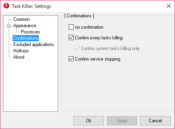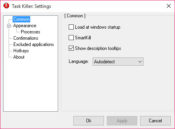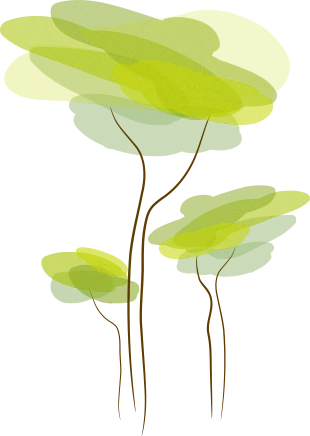- Review
Task Killer is a lightweight, straightforward utility designed to help PC users forcefully close unresponsive applications and processes. When programs freeze or become unresponsive, manually closing them through Windows Task Manager can be cumbersome or ineffective.
Task Killer provides a faster and more efficient way to manage these situations by allowing users to terminate stubborn processes quickly with minimal effort.
Ideal for both casual and power users, it offers an intuitive interface, customizable features, and enhanced control over system processes, making it a valuable addition to any Windows toolkit.
Quickly Kill Unresponsive Applications
The primary function of Task Killer is to forcefully close unresponsive or problematic applications. Instead of navigating through multiple menus in Windows Task Manager, Task Killer lets users terminate programs with a single click.
This is especially useful for dealing with frozen applications that refuse to close normally, saving time and reducing frustration.
User-Friendly Interface
Task Killer features a simple and intuitive interface that displays a list of currently running processes and applications. Users can quickly identify problematic programs and terminate them directly from the list.
The clean design ensures that even those with minimal technical experience can use the tool effectively.
System Tray Accessibility
To enhance convenience, Task Killer runs in the system tray, providing quick access to its features whenever needed.
By right-clicking the tray icon, users can instantly view and manage running tasks, making the tool always ready when an application freezes.
Customizable Hotkeys
Task Killer allows users to set up custom hotkeys for terminating processes, providing even faster control over unresponsive programs. With a quick key combination, users can kill stubborn tasks without interrupting their workflow.
This feature is particularly helpful for gamers, developers, or users running multiple applications simultaneously.
Process Filtering and Management
Task Killer lets users filter and sort processes, making it easier to identify specific tasks. For advanced users, the tool offers more granular control over system processes, allowing them to manage resource usage effectively.
Pros and Cons
Pros:
- Quickly terminates unresponsive applications and processes.
- User-friendly interface suitable for all experience levels.
- Customizable hotkeys for faster task management.
- Runs in the system tray for easy access.
- Lightweight and uses minimal system resources.
Cons:
- Lacks advanced features found in full-fledged task management utilities.
- Limited to basic process management; no real-time system monitoring.
- No support for scheduling or automation of task management.
FAQs
1. What is Task Killer used for?
It is used to forcefully close unresponsive or frozen applications and processes on Windows systems.
2. How do I access Task Killer?
The tool runs in the system tray, and you can access it by right-clicking the tray icon or using customizable hotkeys.
3. Can I set custom hotkeys in Task Killer?
Yes, the software allows users to define hotkeys for quickly terminating tasks.
4. Does Task Killer impact system performance?
No, it is a lightweight tool that uses minimal system resources.
5. Is Task Killer suitable for advanced users?
While it offers basic task management, advanced users may find it useful for quick process termination, though it lacks in-depth monitoring features.
Conclusion
Task Killer is a simple yet effective tool for quickly managing unresponsive applications and processes. With its user-friendly interface, customizable hotkeys, and convenient system tray access, it offers a fast and efficient way to deal with frozen programs.
While it lacks some advanced features, its lightweight design and ease of use make it a valuable utility for anyone who frequently encounters unresponsive applications.
For a hassle-free way to manage troublesome tasks, Task Killer is a reliable and efficient solution.