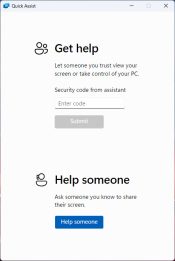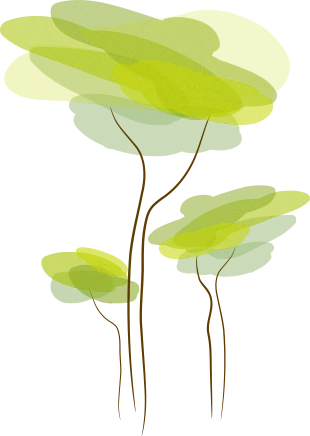- Review
Remote utilities are essential for troubleshooting and offering assistance, particularly to less experienced users. Recognizing the need for a simple, secure, and accessible solution, Microsoft has developed Quick Assist, a built-in remote support application available on Windows 10 and 11. Here’s everything you need to know about how it works and why it’s worth trying.
Quick Assist is a remote access tool for Windows users, enabling secure and straightforward connections between two computers. It allows one user (the guest) to remotely view or control another user’s computer (the host) to offer technical support or guidance.
How Does It Work?
Using Quick Assist is a straightforward and secure process designed to address various support needs effectively. The host begins by generating a unique, time-sensitive security code. This code is then shared with the guest, who uses it to connect. Importantly, the session cannot proceed without explicit approval from the host, ensuring security throughout.
Once connected, it offers two modes of interaction. In View-Only Mode, the guest can observe the host’s screen and use tools like the Laser Pointer and Pen to guide the host visually. An in-app chat feature enables real-time communication, making it easier to provide step-by-step assistance.
For more hands-on help, the Remote Control Mode allows the guest to take direct control of the host’s computer, such as moving the cursor or typing, but only after the host has granted explicit permission.
Throughout the session, the host maintains full control and can pause or terminate the connection anytime, ensuring safety and comfort.
Why Use It?
It is a practical tool for a variety of remote support scenarios. Its user-friendly interface ensures that both beginners and experienced users can easily navigate the application.
The tool also emphasizes security by requiring dual approval to initiate sessions, significantly reducing the risk of unauthorized access. Additionally, collaboration features such as annotation tools and in-app chat streamline communication, making it easier for users to work together to resolve issues.
Whether you’re providing technical support to a friend, family member, or client, Quick Assist offers all the necessary functionality for efficient and reliable remote troubleshooting.
FAQs
1. How do I open Quick Assist on my Windows device?
- Press Windows Key + S and type *Quick Assist* in the search bar.
- Select the app from the results.
2. Do both computers need Quick Assist installed?
Yes, both the host and the guest must have it installed
3. Is Quick Assist safe?
Yes, it prioritizes security with:
- Unique session codes are generated for each connection.
- Host approval before any access is granted.
- Host control to pause or terminate the session at will.
4. What’s the difference between View-Only and Remote Control modes?
- View-Only Mode: The guest observes the host’s screen and uses tools like the Laser Pointer to guide them.
- Remote Control Mode: The guest can interact directly with the host’s system only after explicit approval.
5. What happens if the connection is interrupted?
If a session is disrupted due to network issues or other reasons, the host and guest can restart using a new security code.
6. Can I transfer files using Quick Assist?
No, it does not support file transfers. Use OneDrive, email, or other file-sharing tools instead.
7. Is there a time limit for Quick Assist sessions?
There’s no fixed time limit. The session can last as long as needed, but the host can end it anytime.
8. Can Quick Assist handle multiple connections simultaneously?
No, it supports one-to-one sessions. To help multiple users, separate sessions must be initiated.
Final Thoughts
Quick Assist bridges the gap between users of different technical skill levels, offering a reliable and secure platform for remote assistance. It is a simple and effective solution, whether you’re troubleshooting a family member’s computer or providing professional IT support.
Get started today! Open it on your Windows device and see how it can make remote support easier and more efficient.