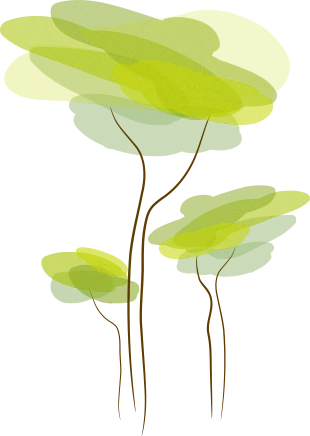- Review
Microsoft’s AppLocale allows you to run applications without changing the language of non-Unicode applications.
When you want to run non-Unicode applications on your Windows system, you can use this tool to help you run such applications without any additional problems.
It will simulate a system locale variable on your system, allowing the applications you run to bypass any potential problems during the procedure.
Avoid Problems with Unicode
Running non-Unicode applications can result in all sorts of problems on your computer. One of the most visible potential issues you might encounter is that the characters are not showing up properly on your computer.
If the app doesn’t have Unicode, it will not simulate the characters, and other computer features properly.
The apps must match the system locale language to display what they store for us, including the text in the app and more.
And if it does not match the language, then the text will be incorrect, and the characters will not display. And that’s what AppLocale helps you avoid and fix.
Detect the App Language
With this app, you can detect the app’s language automatically. It will automatically generate the system locale, and you won’t need to reboot the computer to see the changes occur.
Select the app you want to alter in the interface and then specify the commands to start the changes.
If the app does not specify the selected app’s language, you’ll manually choose the language that needs to be selected for the app.
It allows you to select the language and see the changes happen quickly, enabling you to get the most out of the selected app. You should also find a list of compatible applications in the documentation included.
Conclusion
AppLocale allows you to run non-Unicode apps to detect the language and ensure they run without problems.