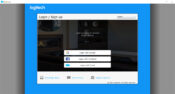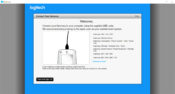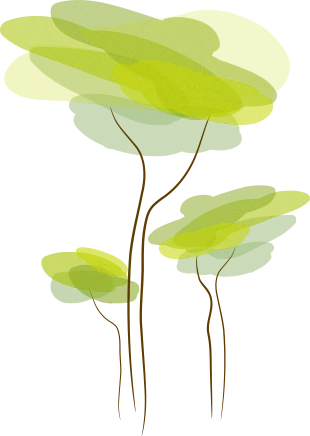- Review
If you own a Harmony Remote device, you can use MyHarmony. This utility tool will help you set up your Logitech Remote device, configure the Harmony Hub, and get the most out of the device.
Logitech Harmony Remotes are well-known for being universal remotes that users can use to control various devices and systems, including the home media system, lighting, smart devices, and more.
You’ll need a dedicated piece of software to help you set the remotes up. You can use MyHarmony, an application to help set up and configure your Logitech Harmony Remote device.
It’s a user-friendly application that helps you set up almost any remote device made after 2010.
Set Up Your Remote Easily
This application is made with simplicity in mind. It will allow anyone to set up remote devices, including complete beginners. That’s mainly thanks to the useful and accessible user interface, which doesn’t complicate things.
You must create your Harmony account and log into the application using this account.
Then, you’ll need to connect the remote device to your computer via a USB. From there, you’ll be able to enter all sorts of configurations.
You can also configure other types of devices, including Elite, Pro, Home Hub, One, Hub, Smart Keyboard, Companion, Ultimate, Ultimate Hub, Home Control, Smart Control, Touch, Ultimate Home, and several others.
Set Up the Remote Using Configuration Wizards
After you’ve connected the device to your computer, you can start configuring it. For each device, you’ll have a neat configuration wizard where you can make the changes.
You can change some basic configurations with the app, which are necessary to keep the device running. There are also some customization tools, such as changing colors and the device’s feel.
Conclusion
Thanks to the intuitive user interface, MyHarmony is a utility tool to help you configure your Harmony Remote device and customize it to feel as homely as possible.


 (4 votes, average: 4.25 out of 5)
(4 votes, average: 4.25 out of 5)