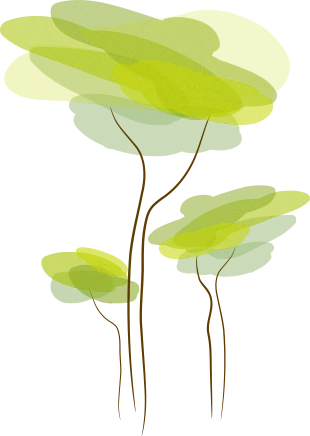- Review
As far as gaming experiences go, PrimeOS offers a solid way to access several of them. It allows users to get the desktop experience and access Android applications.
Use your PC to play games you could have never played on a phone or tablet. You are in luck if you prefer the keyboard and mouse over a touchscreen.
An Emulator with Extras
It doesn’t just let you have an Android emulator. It also immerses you right back in your comfortable desktop environment on your PC. It is like having the best of each world right at your fingertips.
Installation
64-bit UEFI systems are what this was designed to be installed on. Ideally, it would be dual-boot, as you will have an easier time getting it to run if this is the case. All you need to do is download their installer and do the steps they describe.
In short, it is pretty simple in our experience. First, you launch your .exe program. Then, you will need to select the right drive you want to create a partition for the emulator. Next, Prime OS will want to know how much space in MB you wish.
Remember that you can ignore the disk manager asking certain questions while setting it up because you will restart it afterward.
A Wide Range of Features
You can use multiple windows and use it like you would a desktop application. It comes with keyboard shortcuts to make the gameplay easier and faster. You can also customize what kind of notifications you get.
Finally, perhaps the most useful feature is that of mapping your keys. If you have played PUBG or Fortnite, you know how crucial it is to get your mapping down. There is OTA support if that is something you need.
Conclusion
We recommend this for those who love mobile gaming but prefer the keyboard and mouse layout.
With the ability to customize your settings and fake your GPU settings as well, it means you can play essentially any Android game right on your PC.



 (61 votes, average: 3.64 out of 5)
(61 votes, average: 3.64 out of 5)