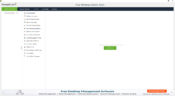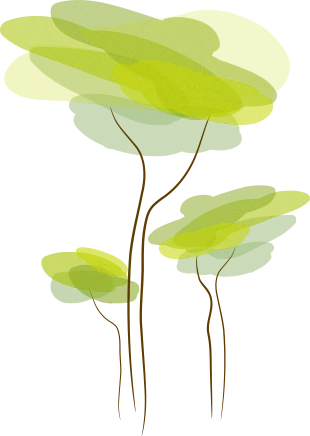- Review
With Windows Admin Tools, you can have the facility to control your computer administratively via remote access. Apart from remote access, this application has a comprehensive set of tools and features.
It is easy to install but to use, and you’ll have to configure Some things you need to manage while using the application, including the number of computers you want to register in the network, insertion of the domain name, and the name of BIOS.
You won’t connect your computers without providing these details to the application.
Similarly, the application interface is easy to use even though it contains several useful features. The desktop presents a clean and arranged look, making it possible for the users to explore those features and employ them for better functioning.
Additionally, separate tabs for the computers and networks are also available. You can access particular computers or the entire network from those tabs.
Remote Task Manager, Wake on LAN, Remote Command Prompt, Shutdown/Restart, and Join/Unjoin are some of the facilities that Windows Admin Tools provide users. You can manage all such functions without individual effort for each task.
You can also get the information related to Currently Logged on User, Hard Disk Space Monitor, Network Share Browser, System Inventory, Software Inventory, so that you can perform the managing function better.
Although using the application and managing the various functions is quite easy, if you find any difficulty, you can get help from the community forum, which is part of the application’s features.
Through this forum, you can get a piece of good advice to resolve any issues being faced.
Windows Admin Tools provides you with remote administrative access to several computers.