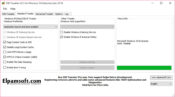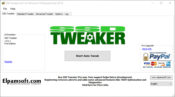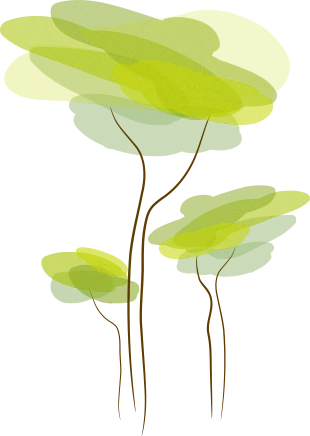- Review
Tweak your SSD with the help of SSD Tweaker, which will help you boost the performance of your SSD, get it to work faster, and uncover potential problems that might happen to your SSD.
SSDs, or solid-state drives, are becoming the preferred method of storing data on computers quickly. They’re fast, super reliable, and don’t make the same noises as old-school hard drives. They’re also much smaller but faster than the hard drives, but they also come with problems.
If you want to eliminate these problems, you can use a tool like SSD Tweaker. This application will help you monitor and improve the performance of your solid-state drive.
It will help you get more out of your drive by focusing on a higher performance level while also ensuring you can tweak the settings you wish to change.
Change SSD Settings
With this application, you can change both the standard and the more advanced options for your SSD. It gives you a lot of possibilities when working with these drives, which is what you’d want when you own a drive like this.
It is especially true if you pay a lot of attention to details.
The settings you can tweak include kernel mode settings and disabling system cache, boot tracing, data stamping, and other settings that might suit the more advanced users.
However, the tracking and other basic settings are also available for beginner users.
Some of the application features include Windows SSD optimizations, the facility to get an automatic update to the latest version, software activation, memory management to optimize the working of RAM, and advanced DLL management.
However, not all of these features are available in the free version of this application.
Lightweight
You’ll also be pleased to know that this application does not require a lot of resources from your computer, which is ideal for improving the performance of your PC.
All the changes can be done quickly without using too much of your computer’s resources.
Conclusion
To conclude, SSD Tweaker is a decent tool to have if you have an SSD and you want to tweak its performance. It will help you get more out of your SSD.